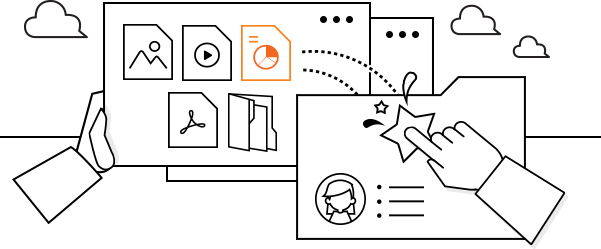Home
Home>
Mail>
Dropmail
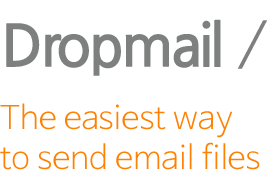 Dropmail
Dropmail
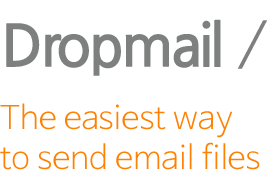
To send a file by email,
simply drag and drop it
You can send file attached email very easily and simply; just drag and drop it into a folder right in file explorer.
You also see the received files neatly arranged in your desktop.

|
|
|
|
| File sending | Send files by drop-dropping or context-menu |
|---|---|
| Multiple-recipients | Drag-drop user folders or group folders to composing layer as many as you want to send to. |
| Simple or Full Message | You can compose full message or just quote already-edited simple message. |
| Express Mail | Select a file and user folder and click 'express'. All done. |
| External Mail Server Settings | Check mail from external mail server and import files form the mail |
| Mail Notifications | You'll be alerted about new mail reception or file downloading. |
| Recent sent or received files | Quick access and view the recently sent or received files |
| File Version Management | Automatic file versioning through file similarity inspection |
| Interlink with Cloud | Interlink with cloud service or web hard system especially for large-files |
-
- File sending
- Send files by drop-dropping or context-menu
-
- Multiple-recipients
- Drag-drop user folders or group folders to composing layer as many as you want to send to.
-
- Simple or Full Message
- You can compose full message or just quote already-edited simple message.
-
- Express Mail
- Select a file and user folder and click 'express'. All done.
-
- External Mail Server Settings
- Check mail from external mail server and import files form the mail
-
- Mail Notifications
- You'll be alerted about new mail reception or file downloading.
-
- Recent sent or received files
- Quick access and view the recently sent or received files
-
- File Version Management
- Automatic file versioning through file similarity inspection
-
- Interlink with Cloud
- Interlink with cloud service or web hard system especially for large-files